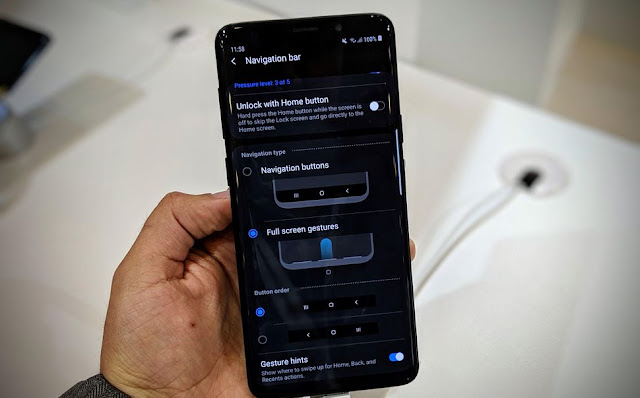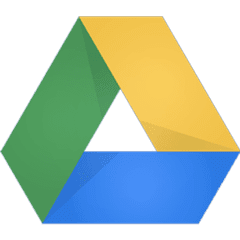How To Backup Your Photos And Videos To Google Photos On Android Phone/Tablet
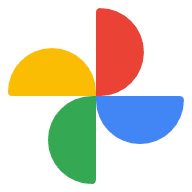
Google Photos is a great online backup service where you can store your photos and videos. The best thing about this service is that you get to enjoy free unlimited storage as long as you allow Google Photos to keep them in High quality. That means Google will set your photos size to 16 megapixels and videos at 1080p. Don't worry, you can still save your photos and videos at Original quality — the quality at which they were taken. After you set up your account, you will be able to have your pictures and videos sent to the cloud, and then access them from any phone, tablet, or PC, as well as on the web. If you don't know how to backup your photos and videos to Google photos, then read the step-by-step guide below to get started. How to Backup your Photos and Videos to Google Photos Open the Google Photos app. Tap on the three horizontal lines at the top left of the screen. Tap Settings . Select Backup & sync . If the Back up & sync is turned off, switch it on. Make su