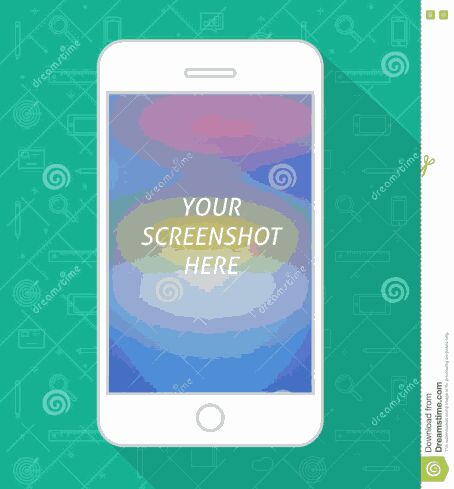
There was an occasion when I was told to send a screenshot through my phone. But since it was my first time having a phone, I didn't know how to go about it. So I turned to my siblings for help thinking they will be able to do it easily.
But alas, they don't even know what Screenshot is which was surprising to me since they have had phones for years.
So I decided to Google it online. I was surprised to find out how easy it was to do it. But what surprised me most was discovering that a high number of people don't know how to take screenshots, even some with their advanced phones were still asking for guidance.
So now I've chosen today to share my knowledge of this basic feature with anyone still facing this problem with their android phones.
If you are one of them, then I suggest you read on.
About Screenshots
A screenshot is the copy of an image or picture of whatever is displaying on your phone or tablet screen that you snapped and saved on your device.
Before the coming of Android 4.0 (Ice Cream Sandwich) in 2011, it wasn't easy taking screenshots with phones as they don't come with built-in screenshot capabilities in their OS. You had to go through various methods like using a third-party app or rooting your phone to get a clean shot.
But since Android 4, taking screenshots has been relatively easy. But still, it can be a bit of a challenge to try it out, and not all Android phones share the same standard method of taking screenshots.
With this in mind, let's see the various methods of taking screenshots that you can implement according to the type of phone you have.
How To Take Screenshots With Any Android Devices
1. The Standard Method (For Phones Running Android 4.0 and Newer)
This method is often the standard mode generally used in taking screenshots with most Android phones, such as, Galaxy S8, Nexus and Pixel, Lenovo and Motorola, Acer, LG and Sony phones.
What you have to do is press and hold the Volume Down and Power buttons for a couple of seconds at the same time until the screen flashes and you hear the capturing sound.
You need to be able to get the timing right for it to work. If you press the power button too soon, you’ll lock your phone’s screen. Press the volume button too soon, you’ll change the device’s audio settings.
When you finally get the shot right, you'll get a confirmation in the notification bar that the action was successful. The screenshot image will then
appear in your Gallery app, usually inside the Screenshots folder.
2. Manufacturer Shortcuts
Not all phones use the standard Android method. Some manufacturers have implemented their own default methods.
Samsung Galaxy S7 and earlier, for instance, requires that you press the Power and Home buttons instead, and sometimes the Back and Power buttons.
Some other phones use the standard method but also have additional options. For example, on the Sony Xperia, you tap the power button to access the options menu where you can take screenshots and record the screen.
3. Using Popular Apps (For Phones Running Older Android Versions)
Generally, the only real way to capture a screenshot with an Android phone running anything earlier than 4.0 is to use an app.
But usually most of these phones will first need to be rooted for older Android versions would not allow apps to easily take screenshots.
By rooting your device, however, you would be able to avail yourself of the many apps in the Play Store that have simple features for taking screenshots, specifically for old rooted versions of Android.
Among the best I would recommend that you should consider is Screenshot Easy app, which lets you take shots using a screen overlay button, a button in the notification bar, or by shaking your device.
You can get the app here through this link.
https://play.google.com/store/apps/details?id=com.icecoldapps.screenshoteasy
Another one is Super Screenshot, a free to use app that doesn’t include ads.
And there is the one called No Root Screenshot It, which is good for non-rooted devices running Android 2.3 and earlier.
Concluding Words
In summary, if you’re using Android 4.0 or later, you should be able to take a screenshot using the default Power and Down Volume button combo. If somehow that doesn't work or you are using an earlier version, then you should either turn to a third-party app or root your device.
Remember that the method you choose lto use depends on the kind of phone you have.
Do you find the article helpful? Or is there something I missed? Let me know in the comments section below.

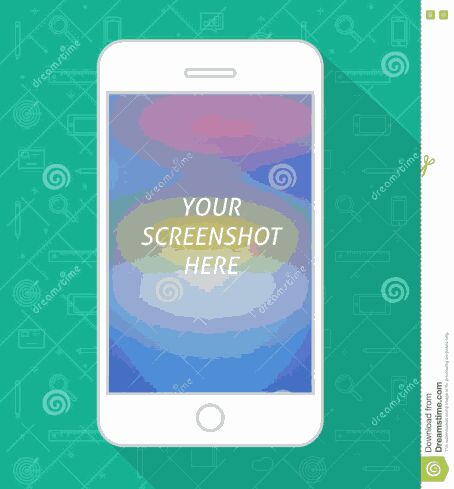

Comments
Post a Comment