Without doubt, WhatsApp is one of the best messaging app in the mobile world. The billions of people today using it testify to that fact.
Still, some are finding it hard to handle such basic things like adding contacts to their Whatsapp. I wouldn't have thought this would be an issue that needed to be considered had I not been asked by someone who has been using the app for years to help him with this.
So today I intend to share how you can easily and quickly add your contacts to your WhatsApp.
If you are interested, then please read on.
Adding New Contacts To Your Whatsapp
Step 1. Firstly, save a contact's name and phone number in your phone's address book. If it's a local number: Save the number in the same format you would use if you were to call that contact. If it's a foreign number: Save the number in full international format: + [Country Code] [Full Phone Number]. Make sure the phone number do not begin with 0.
Step 2. Open WhatsApp by tapping on the app. For those using it for the first time, it's the green speech icon with a white phone in it.

Step 3. Go to the Chats tab at the top right next to the camera icon and tap on the chat icon. 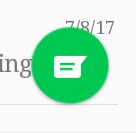
This is the green speech icon at the bottom right corner.i
 Step 4. Tap on the Menu Button
Step 4. Tap on the Menu Button at the top right corner.
at the top right corner. When a drop down menu shows, tap on Refresh. Now all your contacts (both new and old) will be uploaded to the app.
Note: Be sure to be connected to the internet otherwise your contacts will not be uploaded. And if you add a new contact to your phone address book, repeat steps 2 to 4 again so that the contact will be added to the app.
Troubleshooting
If you still can't find some your contacts, then try this:
*Check to see that you have the contact correct phone number in your phone address book.
*See to it that your contact is also using Whatsapp.
*Make sure you have allowed WhatsApp to access your phone's contacts in your phone's Settings app.
*In your phone's address book, make sure that all your contact accounts (SIM, phone, Google) and groups (family, friends) are "visible" or "viewable".
*Choose to show all your contacts, not just the hidden ones. To do this:
>Open WhatsApp.
>Tap the Menu Button at the top right of the screen.
>Tap on Settings at the drop down menu.

>Tap on Contacts.

>Now you can enable Whatsapp to show all your contacts by ticking the box.
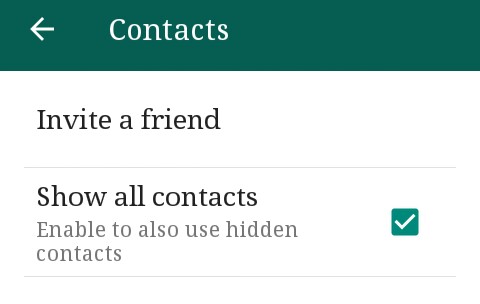
If you've got any question, let me know through the comment section below.



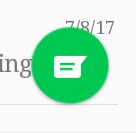





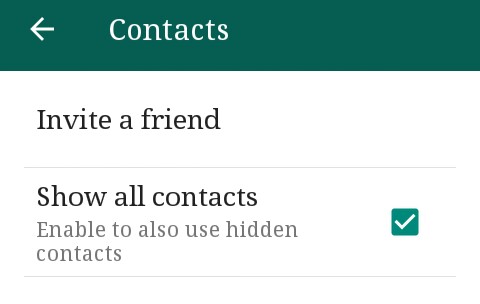
Comments
Post a Comment